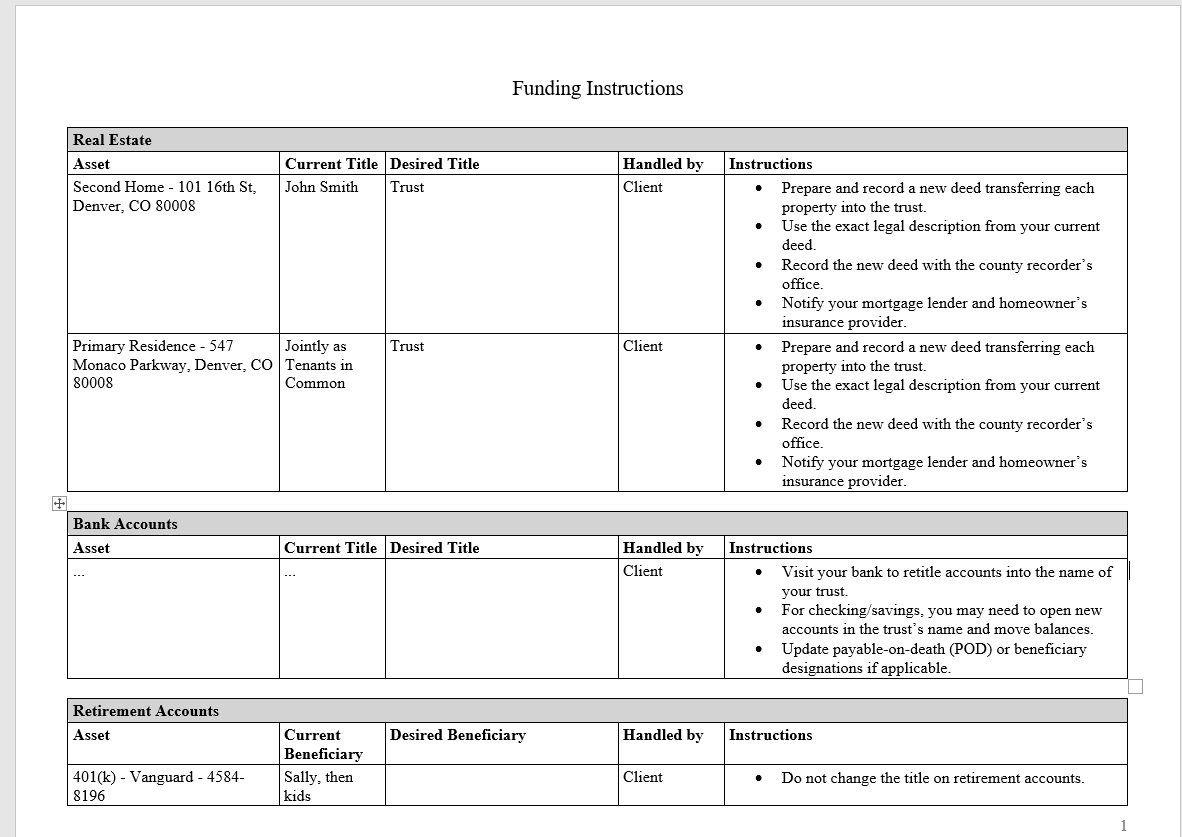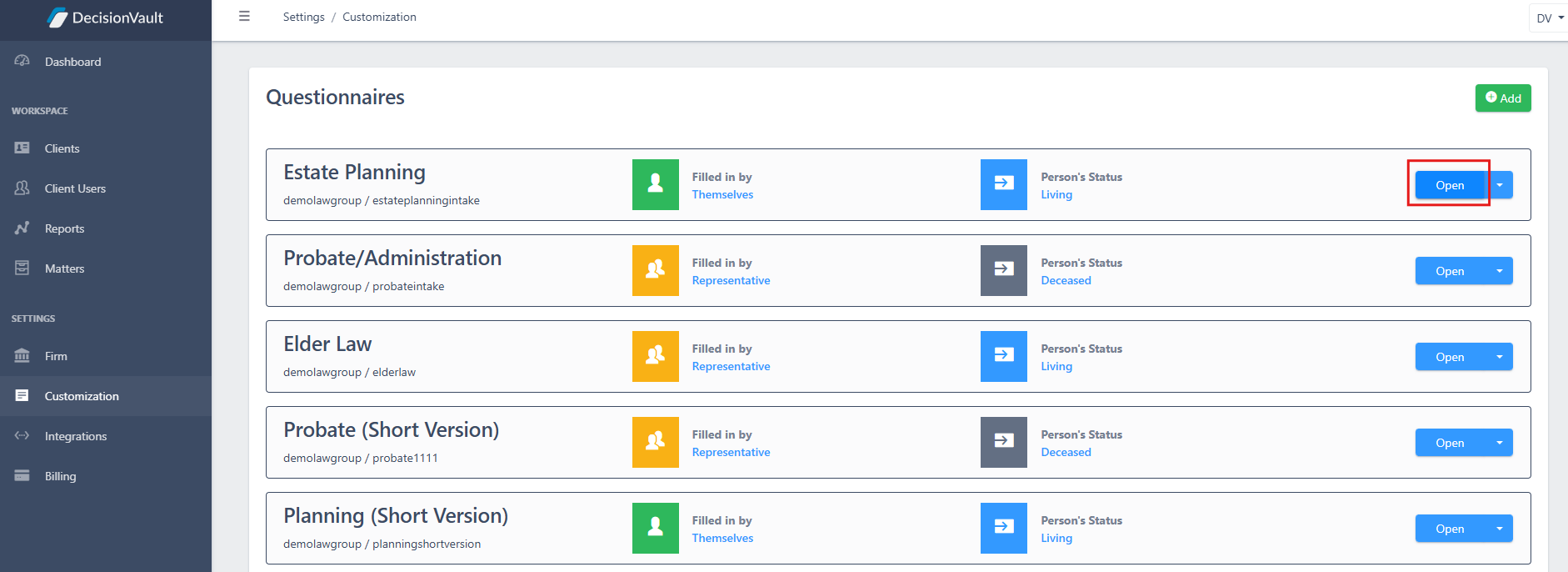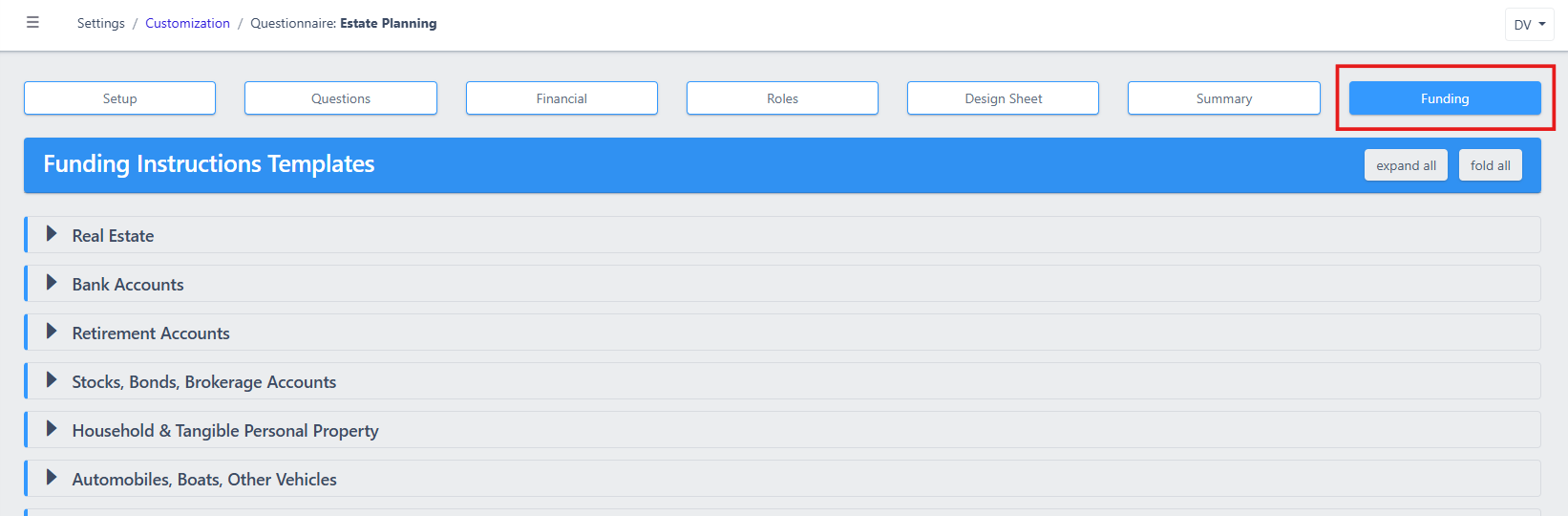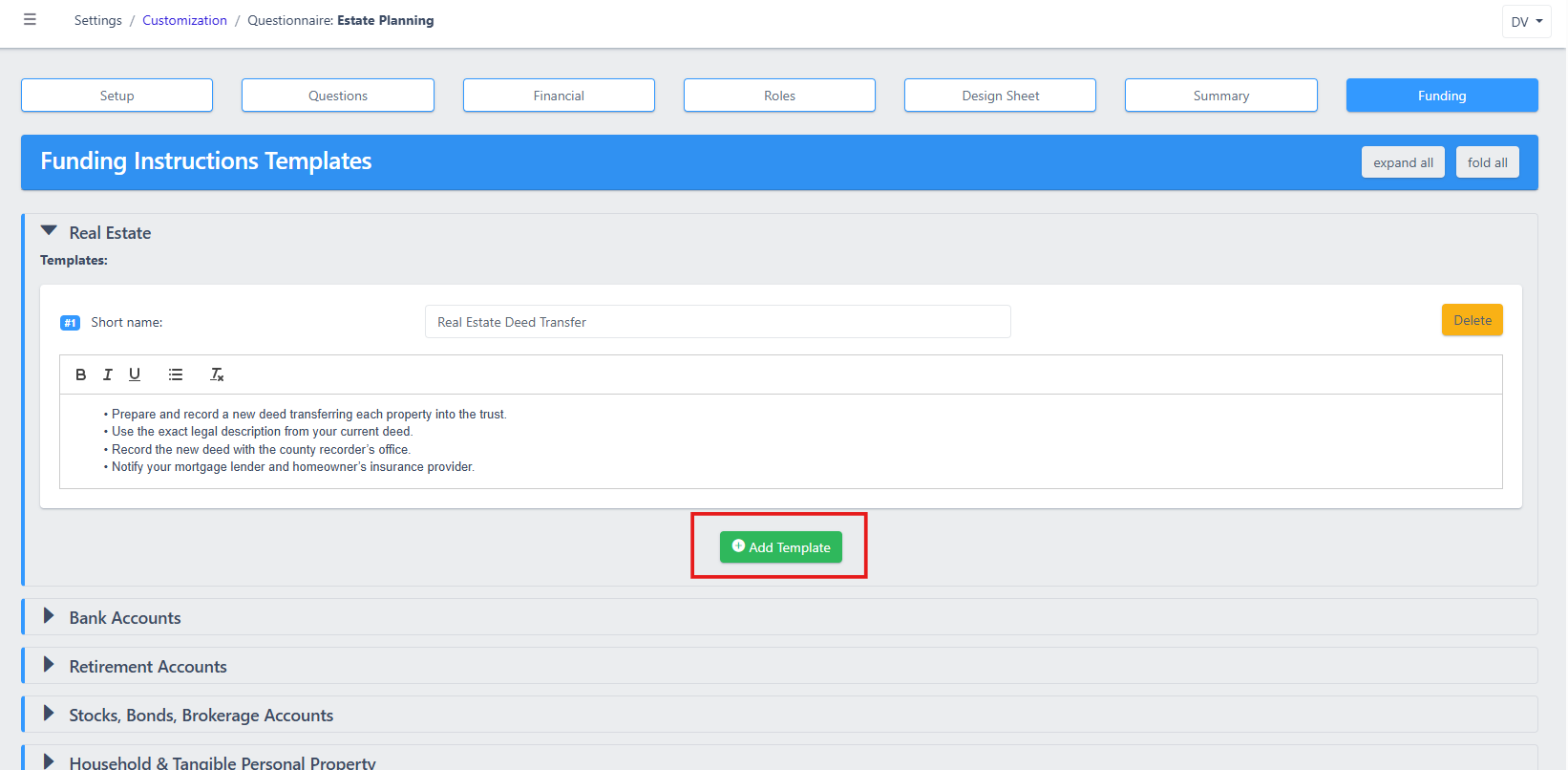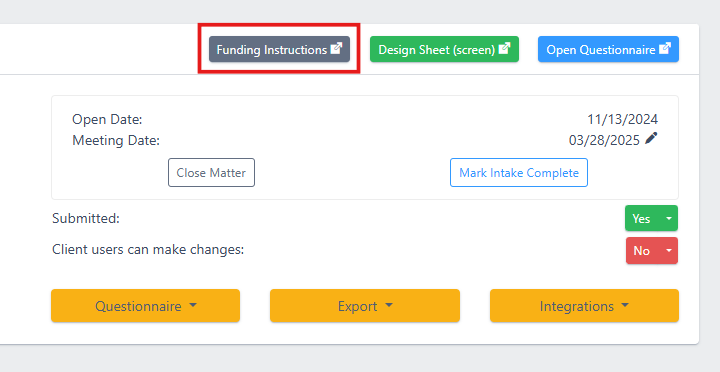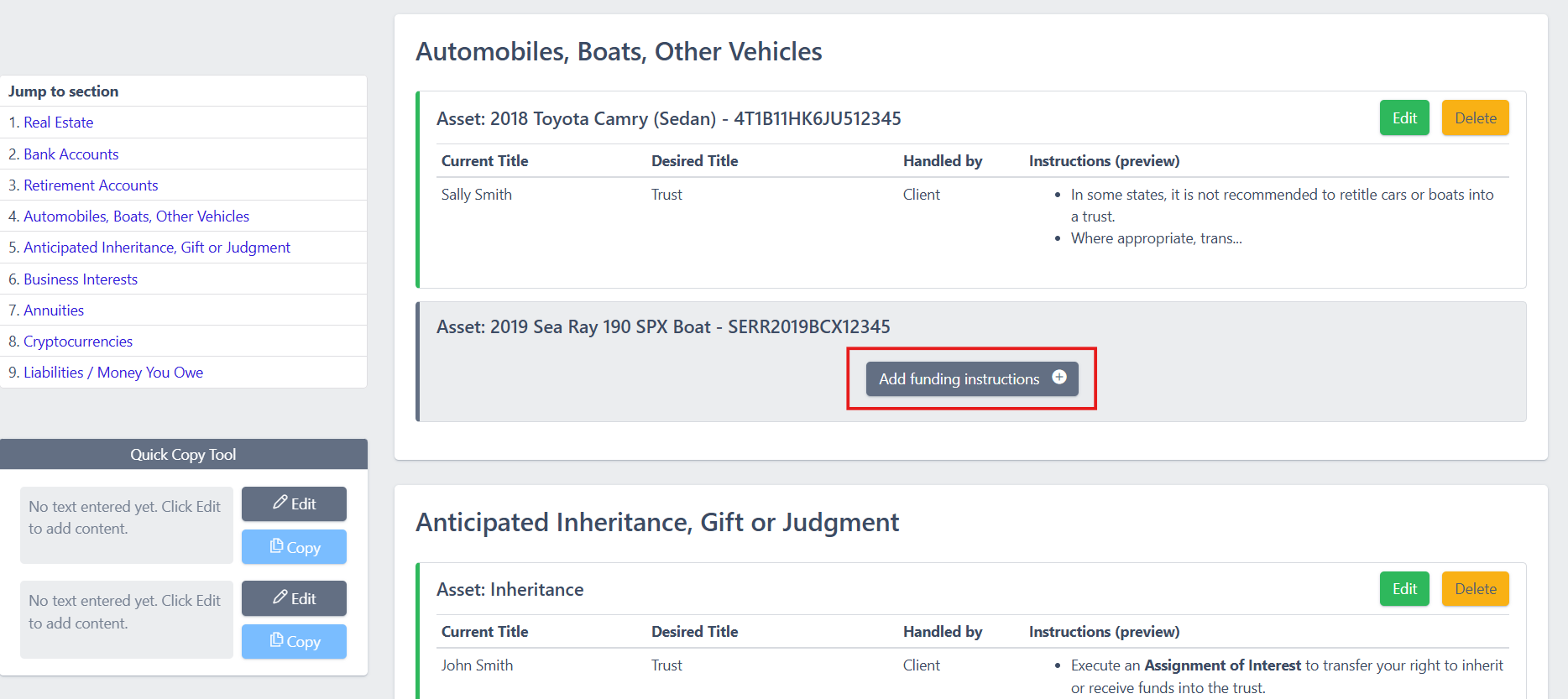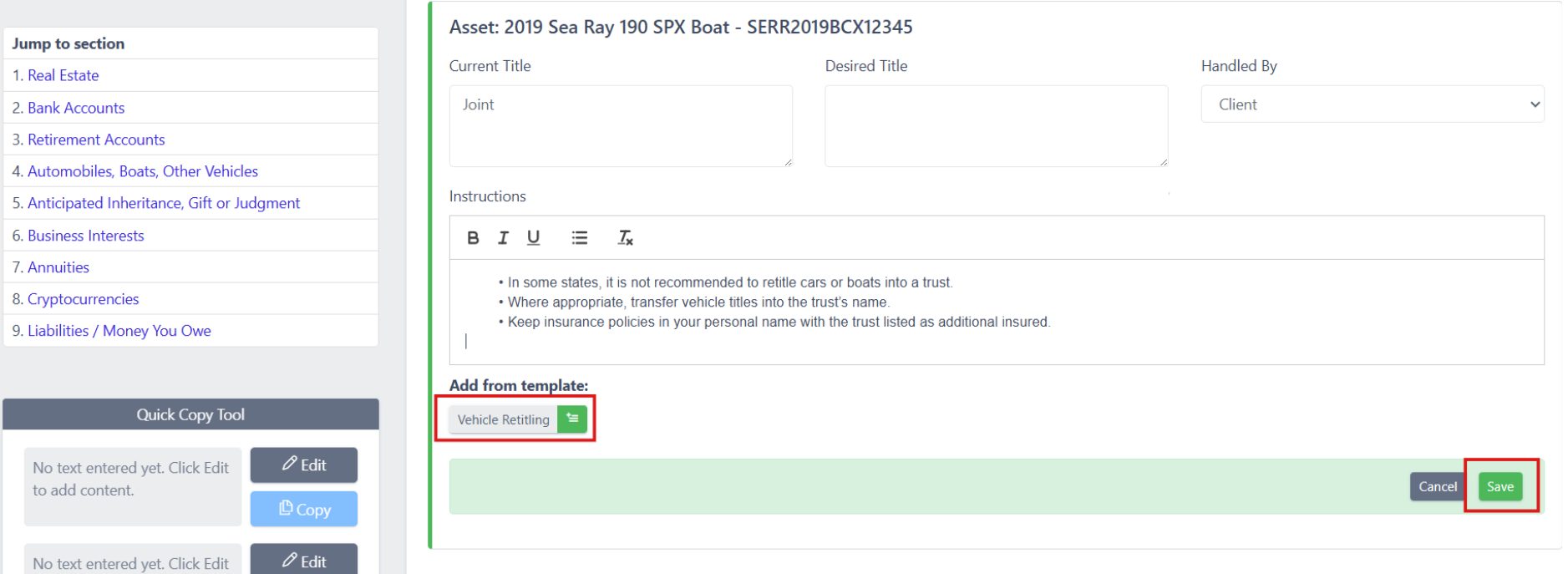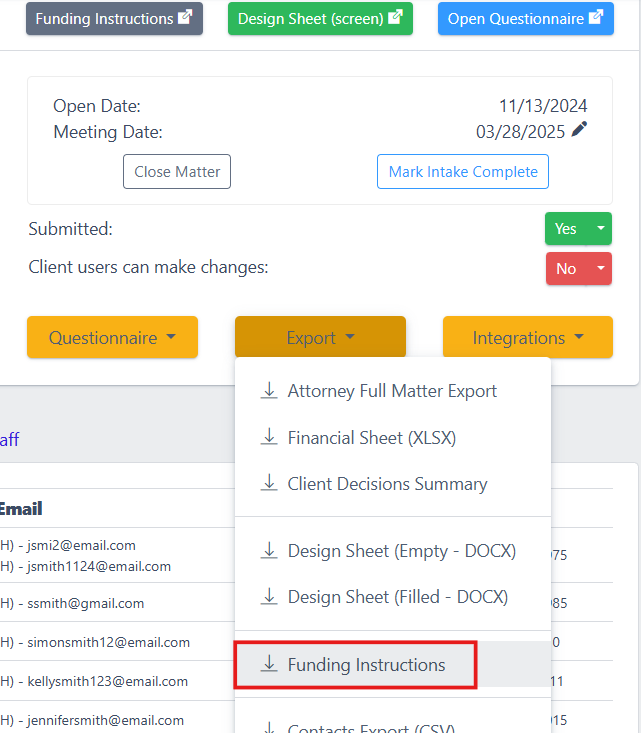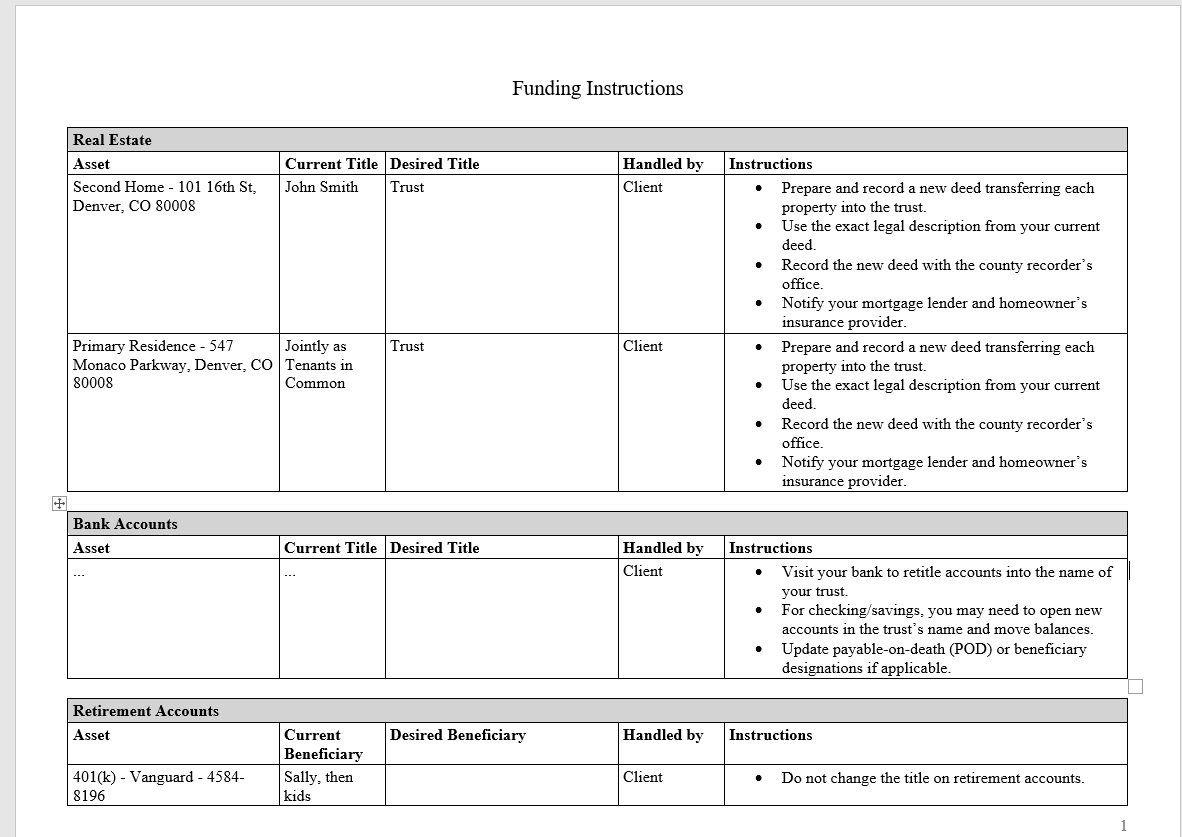How to create funding instructions with DecisionVault
You can create personalized funding instructions for a given matter, based on the financial assets the client has entered in the questionnaire - and a set of re-usable templates you can set up for each questionnaire.
Here's an explainer on how that works:
1. Add your funding instructions templates
Before you can generate funding instructions for a client, you need to set up templates. Templates store your firm’s preferred wording for common funding actions (for example, “File new deed” or “Add the trust as POD beneficiary”).
Go to Settings → Customization. and open the questionnaire.
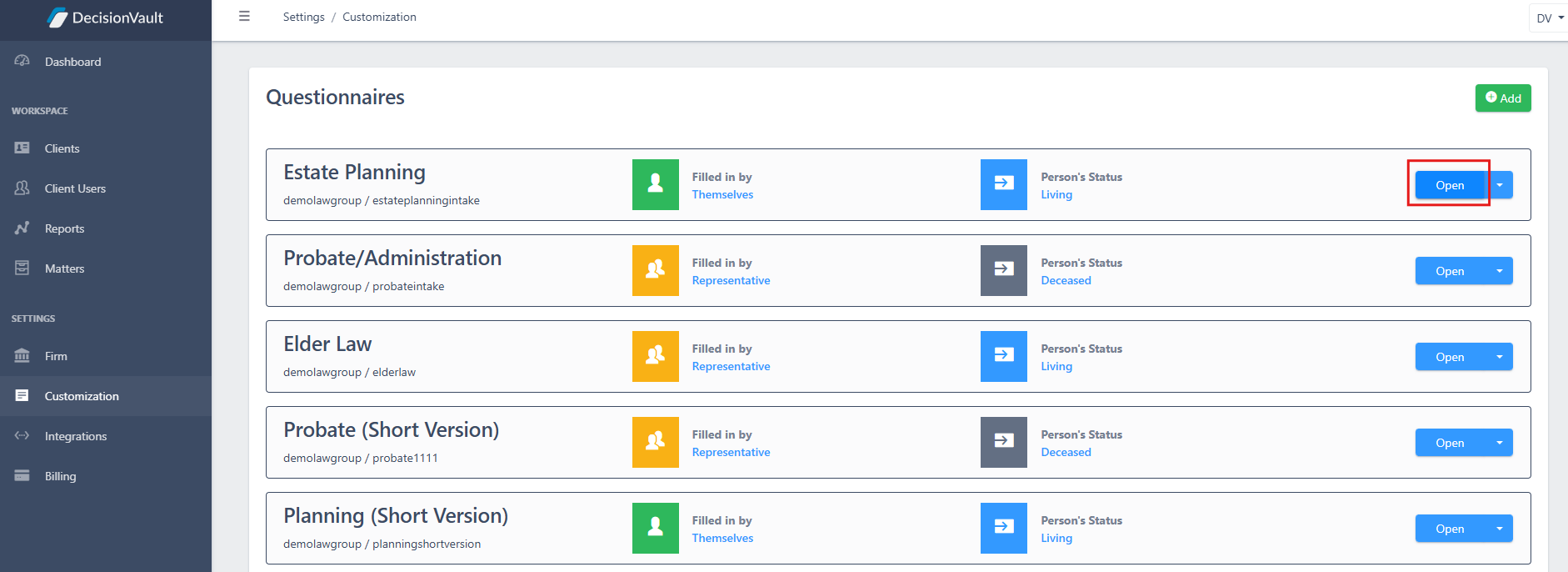
Click the Funding tab at the top of the screen.
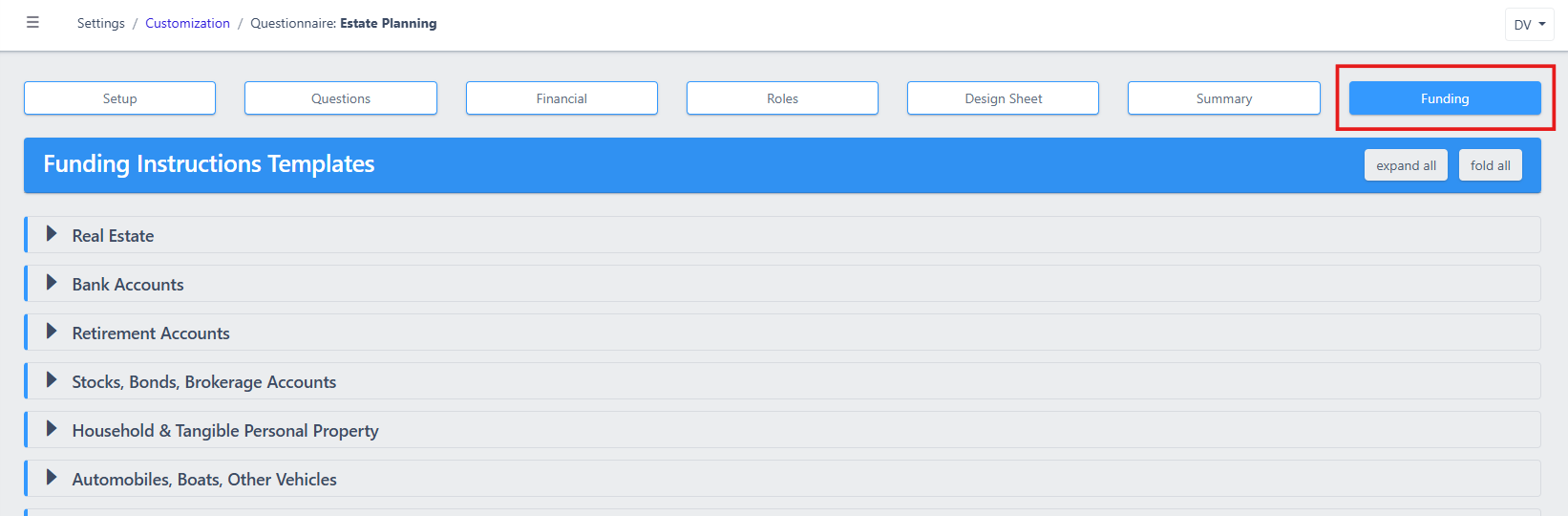
You’ll see a list of all the active asset categories from your financial intake. Click a category to open it, then select Add Template. Give your template a Short Name and type in the instructions.
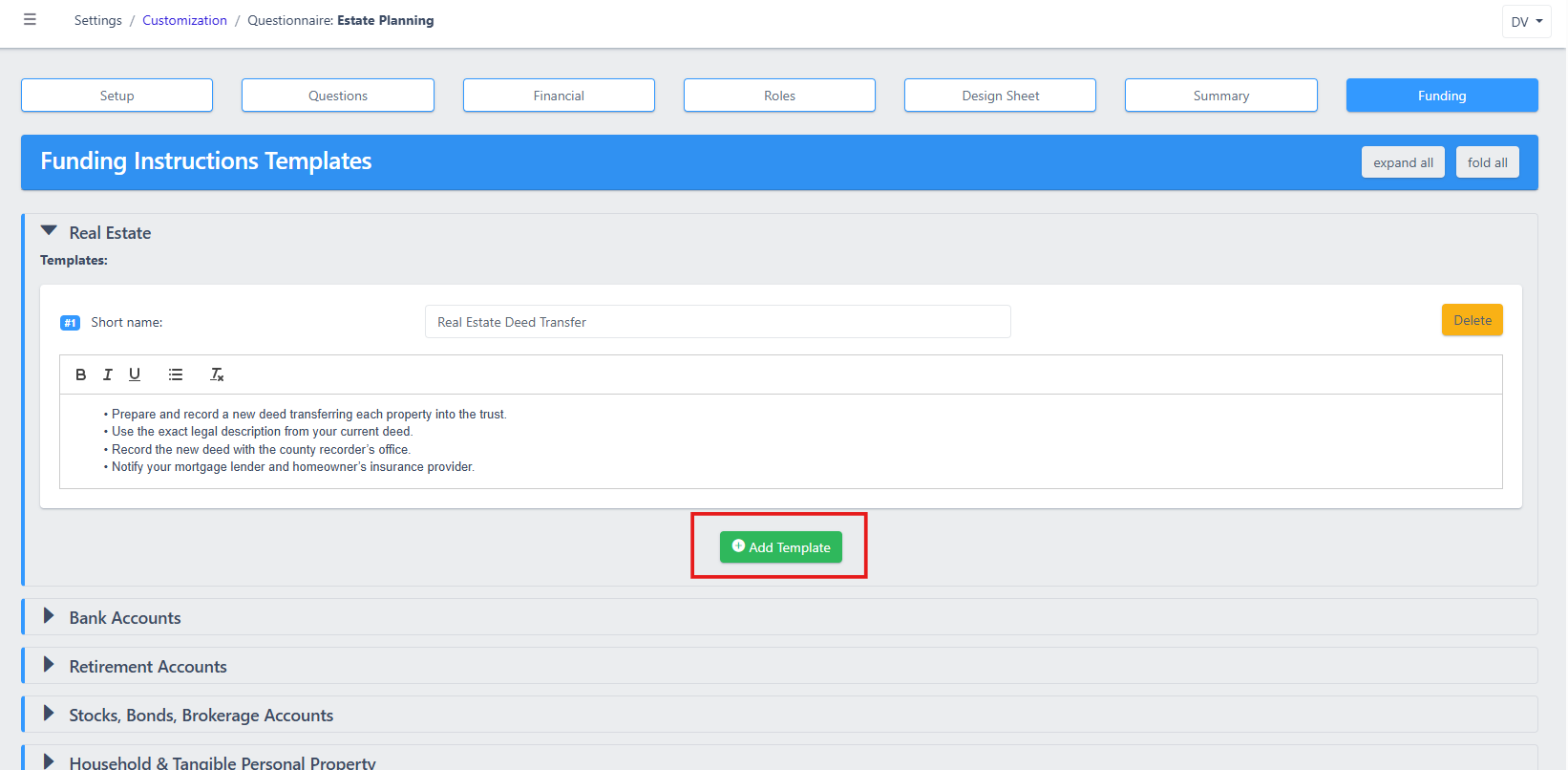
- Repeat this for each asset category as needed.
Your templates are now saved and can be reused across all matters for that questionnaire type.
2. Open Funding Instructions in a Matter
Once templates are in place, you can start using them for any client.
- Go to the Matter Details screen for your client.
Click on the Funding Instructions button at the top.
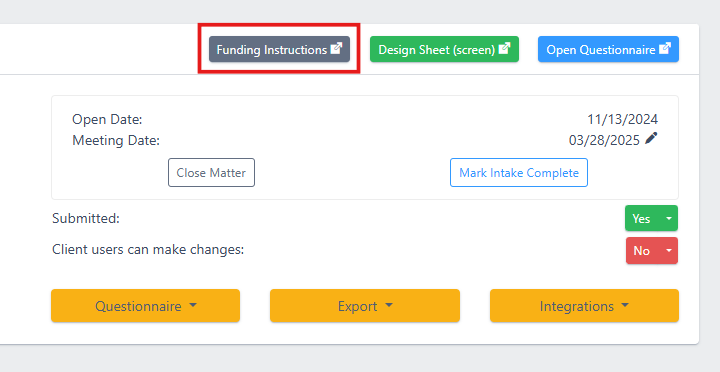
A new screen will open, showing all the asset sections from your client’s financial intake (e.g. Real Estate, Bank Accounts, Retirement Accounts, etc.). Each asset will have an Add Funding Instructions button. Click it to create or edit that asset’s instructions.
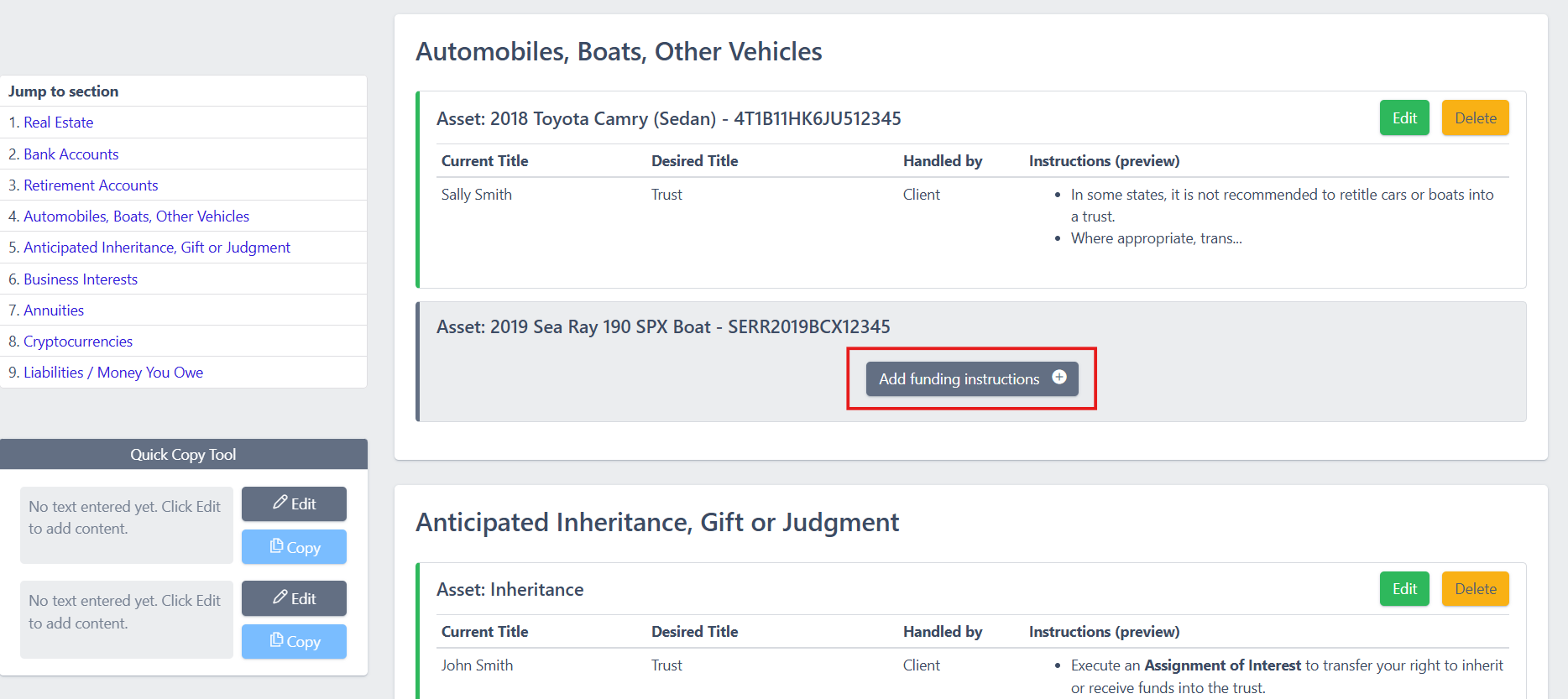
Choose one of your templates from the list, or write new instructions directly and save your changes.
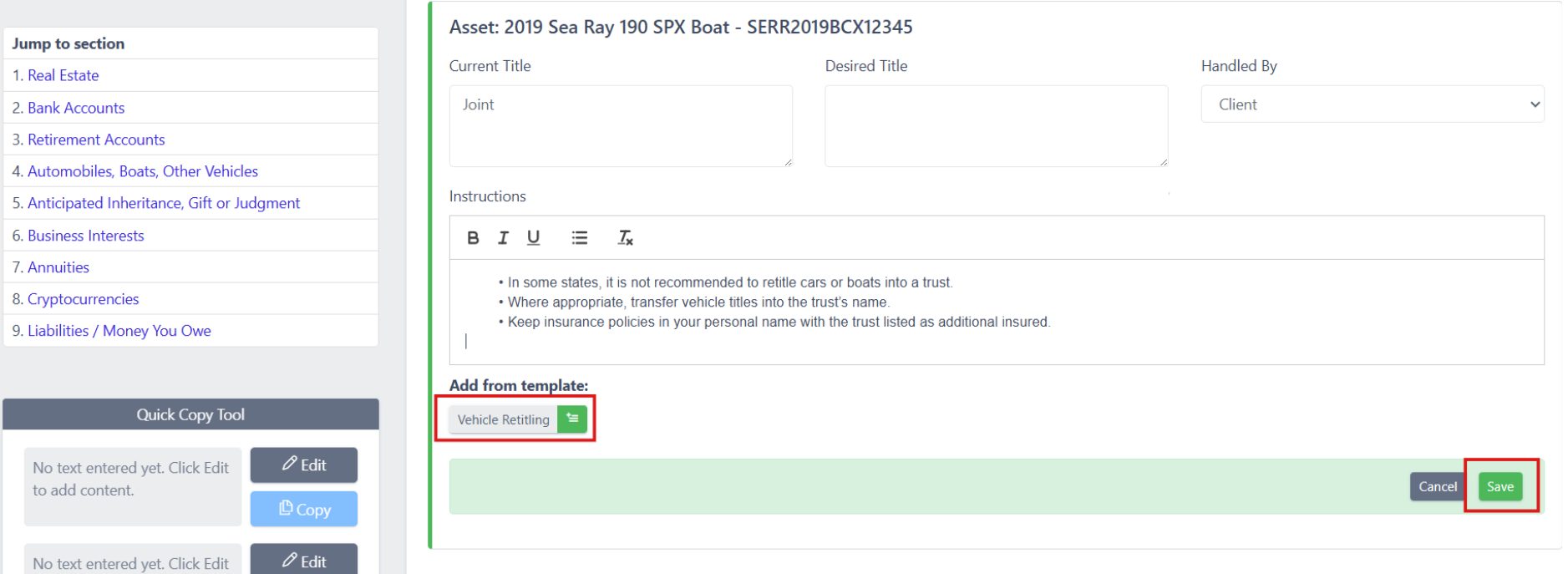
On the left-hand side of the Funding Instructions screen, you’ll find the Quick Copy Tool. Use this tool to quickly reuse standard text across multiple instructions.
4. Export the Funding Instructions
When your instructions are ready:
- Return to the Matter Details screen.
Click Export → Funding Instructions.
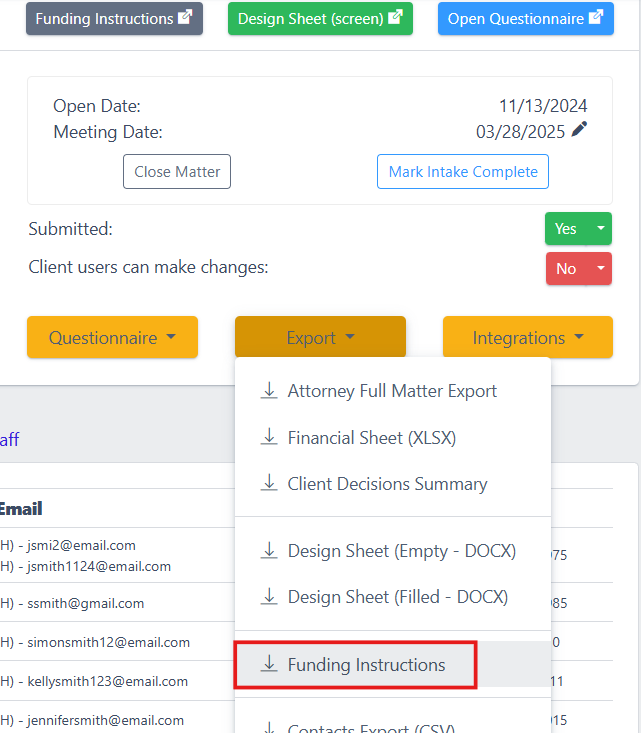
DecisionVault will generate a Microsoft Word document that includes all asset categories and their instructions.